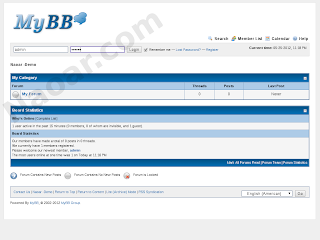In this post I will expain reasons of why I choosed
Rackspace as my fvorite cloud hosting provider, actually I was on AWS(Amazon web Services) but I left them :)
My boring story at AWS:
went away because the charged me
0.21 USD, yeah this was so small amount, right?!! well this is not the point, just look at the timing they charged me 0.21 USD while I supposed to be testing within the free limits they offered, it was the smallest instance(tiny) EC2 available there, they put free limits to use, if you exceeded the free limits you will be charged. so basically they claimed(I don't thnk they were lying though) I exceeded the free limits, ok come on I were testing only :P. the only thing I remembered before I being charged again
0.21 USD :) was updating my software instance. I ran Amazon Linux 32bit (BETA): which is a Red had based distribution, and after updating finished, the instance hanged with no respose, maybe it was a network problem, or the server problem I didn't know.. however after some days I saw that I had to pay 0.21 USD the
REASON because I used more than
1 milion i/o of elastic block storage.. imagine that was before I uploading my application or even before getting an elastic ip address. I paid for them and left them, fare enough.
after that story, for me anything other than AWS would be better, :P. this was my a feeling.. but still I want to try cloud hosting, after some googling found:
Cloud Hosting in the Market:
Amazon AWS(Amazon Web services).
Godaaddy(new in the market)
Gogrid
Rackspace
Softlayer
.. and many others
From all the cloud hosting providers, I couldn't find a reputable, specialized and professional company that support open source technology other than
rackspace. this is a fact: see later, while other may claim amazon is good too, well I respect amazon as a company, but also believe that sometimes to be specialized at something better than invest in everything and not specialized in one thing. however if we want to compare these cloud hosting providers based on company size (probably there is other things to consider rather than company size), we can take amazon, godaddy and rackspace, you can see that even godaddy compare these three companies.. will I like to compare them myself, thanks godaddy :)
-----------
AWS:
-Pros:
- reputable
- wide range of servers configurations and distributions.
- Large block storage can be added to your server.
- API access is available.
- Database service available.
-Cons:
- costy compared to the others especially on small servers
- more complex setup: you need to setup an instance, add storage and add elastic ipaddress
- data in the instance is not persistant, you may lose your files if they are not stored in elastic block storage, storing it in elastc block storage will be an advantagous for amazon though but not you :) you'll be charged per 1 million i/o operations, do not think that 1 million i/o is too much.. just try using it and add your comment below.
- Not an easy api to play with
- No humans to talk with: support is availabe at extra charge.
- Complex pricing: pay for server,
1 million i/o of elastic block storage, traffic and elastic ipaddress (if not in use)
- Not open source based.
Godaddy:
-Pros:
- reputable?!
- servers are behind firewall(disatvantage?)
- lowest price
- large servers RAM are available
-Cons:
- No api access
- No database service.
- still new in the market, so unprofessional faults are expected.
- Not specialized in cloud hosting.
-Pros:
- reputable
- Easy API access
- Large servers are availabe
- You can mix dedicated servers and cloud servers to get advanced setups
- CDN file hosting available
- Free 40,000 Emais to send every month :), this is other than you can send emails from your cloud server.
- Fast and responsive servers.
- Great support
- Simple pricing.
- Database service is available.
- Datacenter available in UK and USA.
- Based on open source cloud technology.
-Cons:
- No storage can be added to cloud servers, so the cloud server in this ascpect is similar to dedicated server in terms of pre-configured setup, however if you want to add storage, you can resize your server to larger one without losing your data(adding storage to cloud server is in development).
I know reputation is not something you can rely on when choosing a web hosting, many may spread untrue stories about certain company for personal reasons, but reputation can be added to the other factors for example (available configurations, price, support).
In web hosting terms a good support is a
MUST to succeed in your business, and you cannot give good support if you are not specialist. Here it comes
rackspace.
why to chose racksace:
lets take a quick and closer look here, Rackspace offers many products:
Dedicated servers: Fully managed dedicated servers
Email hosting: Managed email hosting for your domains
.. etc
----
-
Cloud sites: fully managed cloud hostings, you can host unlimited websites on windows and linux or both at the same time, and this is not the same as shared hosting all we know about, no downtime is expected and when your website need more resources, it will be given more, About pricing you pay for traffic, disk space and computer cycle.
-
Cloud Files: unlimited file storage, not like shared-hosting companies which they claim you'll get unlimited disk space, but when you store some gigabyte the suspend your account, cloud files is truley unlimited, you can use to store static files, or to store your backups, cloud files stores your files privately moreover is
CDN ready service, only pay per Gigabyte storage and traffic.
-
Cloud servers: different flavors, fully configurable servers no pre-installed unneeded applications other than your minimal operating system programs, windows and linux are available, you can install virtually anything on these servers from forum script to mail server.
-
cloud databases: fast and reliable mysql database service you can use, instead of putting your application and database on the same server, you can just use this service, forget about managing databases issues, and give your application more horse-power
and
many others..
please note that
cloud sites, cloud servers, cloud databases and
cloud files are registered trade marks for Rackspace.
ok since I'm web dev, I got attracted to three products
cloud servers, cloud files and
cloud databases. these are a great tools in the
right hands :)
------------
cheers